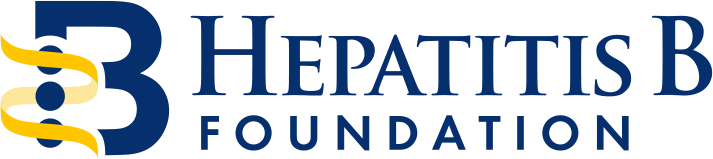Your browser does not support PDF viewing and the lesson will not be shown here.
If you are using Chrome please do the following:
- Click the three-dot menu icon at the top-right corner.
- Select Settings.
- Select “Privacy and Security” from the vertical menu on the left.
- Under “Site settings” click “Additional content settings” and expand it.
- Click “PDF documents” and select the option “Open PDFs in Chrome.”
If you are using Edge, please do the following:
- Click the three-dot menu icon at the top-right corner.
- Select Settings.
- Scroll down to “Privacy, search, and services” and expand it.
- Under “Services” click “PDF documents” and toggle it.
If you are using a mobile device or a different browser, please click on “Download” above this notice and open the PDF to view it. Then click the “Complete Lesson” button below.